Manage Asks
Apr 16, 2023
No matter the situation, Pipeline makes it easy for you to manage your Asks: cancel, close, reopen, delete, duplicate, and more!

Cancel Ask
Cancel an ask when the ask cannot be completed, but you want to preserve the work history. As a best practice, we always recommend canceling an ask over deleting the ask.
Go to More Actions (⋮) → Cancel and enter the reason for cancellation.
Once canceled, all open steps will be marked as Canceled and the cancellation reason will appear in the activity feed.
If the ask is reopened in the future, all canceled steps will be reverted back to Open.
Note, this option is available to flow owners only.
Close Ask
Close the ask when you want to mark all steps as Completed. Note, this will bypass all required form fields or file uploads.
Go to More Actions (⋮) → Close and enter the reason for closing.
Once canceled, all open steps will be marked as Completed and the closing reason will appear in the activity feed.
Note, this option is available to flow owners only.
Delete Ask
Delete an ask if you want to completely remove it from the system, ex: deleting test asks. Note, for actual asks that users submit, it's a best practice to canceling instead of deleting asks to preserve the work history.
Go to More Actions (⋮) → Delete. Note, this will delete all data, including files.
Note, this option is available to flow owners only.
Duplicate Ask
Need to duplicate or clone an ask that's already submitted? Just duplicate it!
Go to More Actions (⋮) → Duplicate.
Then, Step 0 will be pre-populated with the values from the original ask. Just make any necessary updates and submit the new ask. Note, all the steps in the new ask will be open and all step field forms will be blank, so they can be completed again.
Note, if you don't see Duplicate, it's because the version of the flow that ask is using is Deactivated. Therefore, the ask cannot be duplicated.
Reopen Ask
Need to reopen a Completed or Canceled ask to make a change or resurrect a closed project? It's easy!
Go to More Actions (⋮) → Reopen.
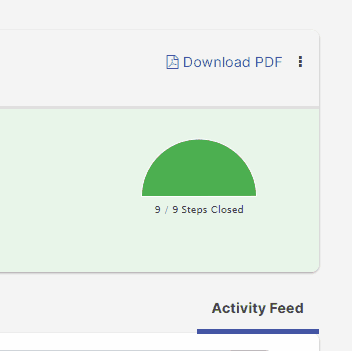
- If you reopen a Canceled ask, the current step will return to where it was originally, before the ask was canceled.
- If you reopen a Completed ask, the current step will the last step in the ask.
Note, this option is available to submitters, step owners, and flow owners only.
Bulk Updates
Need to make bulk updates to multiple asks at the same time? It's easy! Just go the search page and select which ask(s) you want to update.