 AirTable
AirTable
Nov 20, 2023
AirTable AdminUsing AirTable as your database or CRM? Pipeline can automatically update tables, records, attachments and more in AirTable based on data collected in Pipeline with this integration.
Want the automation but not the hassle of setup and maintenance?
With Managed integrations, we'll do all the heavy-lifting, so that you can focus on more important things!
Prerequisites
You will the following before you can integrate Pipeline with AirTable:
- Airtable.com account (signup for free!)
Setup integration
To setup AirTable integrations, go to Account Settings → Integrations

Then, click Enable to authorize Pipeline to integrate with AirTable.
Map fields to columns
Columns values are auto-mapped by Pipeline ↔ AirTable in 2 ways: Column Name and Column Description.
Mapping with Column Name
Mapping with Column names is the easiest way to get started. Pipeline will automatically search for AirTable column names with the same field name and update those columns with Pipeline values.
Note, the downside of this approach is that you have to keep the AirTable column names in sync with the Pipeline field names. So if you ever change the name in one app, you'll have to change it in the other.
Mapping with Column Description
Mapping with Column Description is a more flexible approach and it is our recommended approach to mapping fields to columns.
Simply find the AirTable column → Settings ( icon) → Edit Field. Then, add the Pipeline field name into the description as Pipeline[field_name]:
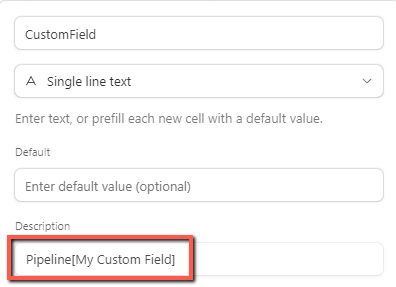
Once entered, Pipeline will automatically map the Pipeline field to the AirTable column, even if you change the column name!
Map files to File columns
Files are auto-uploaded by Pipeline ↔ Monday.com using File columns in Monday.com.
By default, Pipeline will automatically upload all Pipeline files to the File column, regardless of the column name.
If you have multiple File columns or if you only want specific files to be uploaded, you can map the files by using the column description:
- To upload all Pipeline files to the column, add:
Pipeline[files] - To upload only Pipeline files with specific extensions to the column, add:
Pipeline[files]:*.[extention], ex:Pipeline[files]:*.pdf,*.jpg,*.png - To upload only specific files to the column, add:
Pipeline[files]:[filename], ex:Pipeline[files]:expenses-worksheet.xlsx
