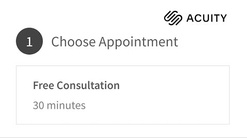Acuity Scheduling
Acuity Scheduling
Jul 15, 2022
Looking to integrate Pipeline with Acuity Scheduling so that you can automatically kick-off flows based on a meeting or schedule meetings as a step in your flow? Just follow this solution guide.
Want the automation but not the hassle of setup and maintenance?
With Managed integrations, we'll do all the heavy-lifting, so that you can focus on more important things!
Prerequisites
You will need the following before you can integrate with Acuity:
- Acuity account
Kick-off Pipeline with Acuity Scheduling (seamless)
Want Acuity to automatically kick-off your flow when a meeting is scheduled? Here's how to set up this integration.
Go to the Settings tab for your Flow and find the Acuity Scheduling Integration section.

And, copy and paste the code snippet in the gray box. Note, this Url is specific to the flow, and it will look something like this:
<script type="text/javascript" src="https://iwcdn.s3.amazonaws.com/scripts/pipeline.js"></script>
<script type="text/javascript">
_redirectByType("MY APPOINTMENT TYPE", "%appointmentType%", "https://[yourcompany].pipelineapp.io/app/forms/api/acuity/?contact_email=%email%&process_code=[your flow]&request_name=%appointmentType%");
</script>
Note, make sure your flow has the following:
- The flow is LIVE
- The first step is external-facing
Then, in Acuity, go to Integrations → Custom Conversion Tracking, click Set Up, and copy and paste the snippet.
Be sure to replace the highlighted text with your appointment type (the name in Acuity) and click Save Settings.
With this integration, after someone schedules a meeting via Acuity, they will be automatically be taken to the first step in your flow, see example below:
Note, Acuity only sends the person's email and the appointment type name to Pipeline with this integration. No form field values are sent by Acuity.