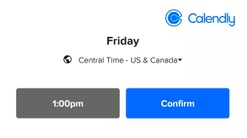Calendly
Calendly
Jul 18, 2023
CalendlyLooking to integrate Pipeline with Calendly so that you can automatically kick-off flows based on a meeting or schedule meetings as a step in your flow? Just follow this solution guide.
Want the automation but not the hassle of setup and maintenance?
With Managed integrations, we'll do all the heavy-lifting, so that you can focus on more important things!
Prerequisites
You will need the following before you can integrate with Calendly:
- Calendly account (sign up for free!)
Kick-off Pipeline with Calendly (seamless)
Want Calendly to automatically kick-off your flow when a meeting is scheduled? Here's how to set up this integration.
Go to the Settings tab for your Flow and find the Calendly Integration section.

And, copy the Redirect Url that's listed. Note, this Url is specific to the flow, and it will look something like this:
https://[yourcompany].pipelineapp.io/app/form/api/calendly/?process_code=[your_flow]
Note, make sure your flow has the following:
- The flow is LIVE
- The first step is external-facing
Then, go to your Calendly event and update the Confirmation Page section:
- On confirmation
Redirect to an external site - Redirect Url
[paste your flow's Redirect Url] - Check
Pass event details to your redirected page- Note, if your Calendly form has
Phone, make that the first custom field.
- Note, if your Calendly form has

With this integration, after someone schedules a meeting via Calendly, they will be automatically be taken to the first step in your flow, see example below:

Note, only the person's name, email, and phone is processed by Pipeline with this integration. Any other Calendly form fields are ignored.
Embed Calendly as a step
Want to embed Calendly as a step in your flow? Here's how to set up this integration.
Link to your calendar
Adding a link to your calendar as part of the step instructions is the simplest way to integrate with Calendly.

Your Calendly Url will look something like this:
https://calendly.com/[your_team]/[your_event]/
You can even pre-populate your scheduling form fields, ex: name, email, etc. Refer to the Calendly documentation for instructions on how to pre-populate form fields.
Embed your calendar as a widget
You can also embed your calendar widget as part of the step instructions. Calendly offers you 3 options for this: inline, popup text, and popup widget. Refer to the Calendly documentation for embed instructions.

Click the code icon in Pipeline to open the code view and copy-and-paste the Calendly widget embed code.

Note, the Calendly widget has some technical limitations:
- The popup text and the popup widget shows a link, but the link will NOT work in email, which can cause confusion for some users.
- After a user schedules an appointment in Calendly, they must manually return to Pipeline and complete the Pipeline step to move forward, which is not a smooth customer experience.
Embed your calendar (seamless)
A seamless Calendly embed gives you the ability to auto-complete the Pipeline step and move the user forward after they schedule an appointment in Calendly.
No additional user interaction is required, which gives your a smooth, friction-less user experience.

Note, you must purchase a Managed Integration addon for Pipeline to do this. Contact us to get started.
Next Steps
-
Calendly: Display and customize the event confirmation page
If you have a Calendly Professional subscription, instead of displaying Calendly's confirmation page, you can automatically redirect invitees to another website. -
Calendly: Embed options overview
You can add your Calendly booking flow directly to your website, so your site visitors can schedule with you without leaving your site. You can choose from three customizable embed options. -
Calendly: Embedding Calendly on your site
How to add your Calendly event type to your website -
Calendly: Pre-populate invitee information on the scheduling page
Here's how to pre-populate form fields on your Calendly page, such as name, email, and others.